Like me, many of my colleagues at work manage virtual teams within the US and outside. Some of them do not see their team members face-to-face for months together. I see my co-managers struggle to build a team, keep their team identify, motivate their teams and get the best out of their teams. They sometimes blame it on the virtual nature of their teams. All of us tend to think that virtual teams are less advantageous than co-located teams. That may not be the case. For example, I find virtual meetings very productive if those meetings are planned and conducted well.
A recent Harvard Business Review article titled 'Can Absence Make a Team Grow Stronger' argues that virtual teams have their advantages and managers need to exploit them. It argues that far flung teams can be remarkably productive, even outperforming group members who work side by side. If you are a manager with remote team members, this article is worth reading. You can buy it online.
As an entrepreneur, product designer and product leader in healthcare, financial services and human capital management software industries, I have seen a number of problems related to creating useful products, and getting things done. I decided to keep track of some common scenarios. All views are mine. Not my employers'.
Saturday, December 17, 2005
Recording Presentations and Meetings
There are several of us who struggle with note taking at work and at school. There is always a need to recall what some one said in a meeting. There is a need to share the experience with a remote team members who could not attend the meeting.
These pain points can be addressed to some extent by using the offline desktop recorder provided by WebEx. It can be downloaded from the WebEx site. A search for 'WebEx recorder" should also take you to the download page. I use this often at school when there is a need to follow step by step procedures in a corportate finance or decision models class. The audio quality is average. The files for a two hour recording may be about 30 MB and can be streamed from a web site is necessary. If you are wondering how to fill up your 60GB hardrive, this is a good way to do that.
You may need an external mike if your laptop does not have an inbuilt microphone. You can get a good mike for less then $40. Writing notes is more efficient. However having the webex recording as a backup is very reassuring.
There were requests about the procedure to use the Offline WebEx Recorder. So I have added the procedure to record here.
1. Click here to download the WebEx Recorder.
2. Once you download the WebEx Recorder, install it like any other application.
Recording a Session
Look at the sequence of images for reference.
1. Launch the WebEx Recorder by doubleclicking on the Recorder Icon on the desktop.
The WebEx Player Window will appear.
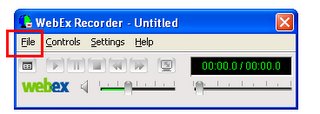
2. Choose FILE + OPEN APPLICATION.
The Open Application Window will appear.
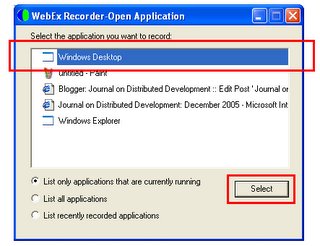
3. Choose WINDOWS DESKTOP and click SELECT
The File Chooser window will appear.
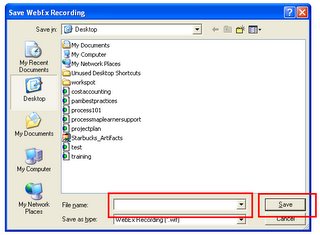
Type AFile Name and click SAVE
The WebEx Recorder Window will appear. You are now ready to record your screen and audio.

4. Click on the Record Button to Start Recording.
Your desktop along with the audio [if you have a microphone connected] will get recorded.
Do a trial recording before you do your first recording session. Click on the PAUSE button to puase.
These pain points can be addressed to some extent by using the offline desktop recorder provided by WebEx. It can be downloaded from the WebEx site. A search for 'WebEx recorder" should also take you to the download page. I use this often at school when there is a need to follow step by step procedures in a corportate finance or decision models class. The audio quality is average. The files for a two hour recording may be about 30 MB and can be streamed from a web site is necessary. If you are wondering how to fill up your 60GB hardrive, this is a good way to do that.
You may need an external mike if your laptop does not have an inbuilt microphone. You can get a good mike for less then $40. Writing notes is more efficient. However having the webex recording as a backup is very reassuring.
There were requests about the procedure to use the Offline WebEx Recorder. So I have added the procedure to record here.
1. Click here to download the WebEx Recorder.
2. Once you download the WebEx Recorder, install it like any other application.
Recording a Session
Look at the sequence of images for reference.
1. Launch the WebEx Recorder by doubleclicking on the Recorder Icon on the desktop.
The WebEx Player Window will appear.
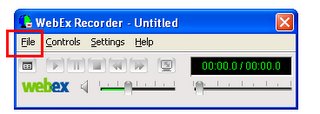
2. Choose FILE + OPEN APPLICATION.
The Open Application Window will appear.
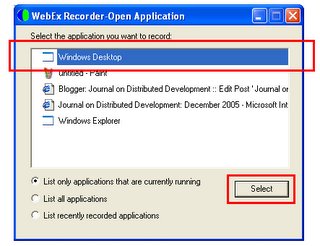
3. Choose WINDOWS DESKTOP and click SELECT
The File Chooser window will appear.
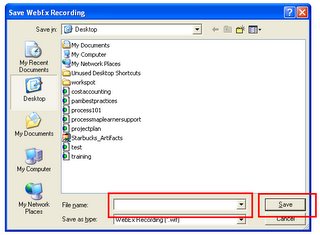
Type AFile Name and click SAVE
The WebEx Recorder Window will appear. You are now ready to record your screen and audio.

4. Click on the Record Button to Start Recording.
Your desktop along with the audio [if you have a microphone connected] will get recorded.
Do a trial recording before you do your first recording session. Click on the PAUSE button to puase.
Subscribe to:
Comments (Atom)